Part 7 - Alternative Multiple List Option
This option does not require you to do any coding, but it will only work well if you have a short number of top categories. On my blog Shark's Short Story Reviews, that is the case. To be specific, I have three top categories: Authors, Topics, Anthologies.
All posts are labeled at least with an author name, and one or more topic labels. If the story came from an anthology which I also want to feature, then I add that label.
I have used the Blogger/Blogspot gadget for creating a list multiple times, once for each top category. The example shown is for Authors. Then choose Selected Labels, and click "edit." This will present you with a list of all your labels, and you can choose the ones which fit the list.

This gives me three separate lists of labels, with the appropriate ones in each top category.

This also takes some maintenance, because every time I add a new author, topic or anthology, I have to remember to go in and edit the list to include that new label.
So, the advantage is that I don't have to do any coding. The disadvantage is that there are multiple lists. However, I decided that on my Short Story Review blog, this really made quite a nice division.
Category Tree Tutorial Index















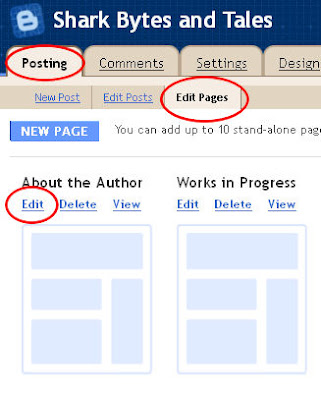
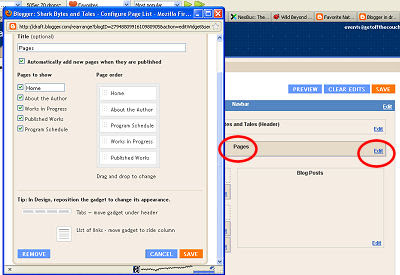
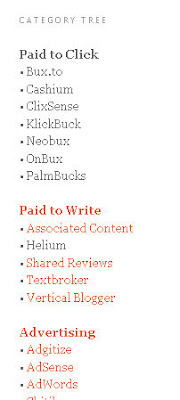
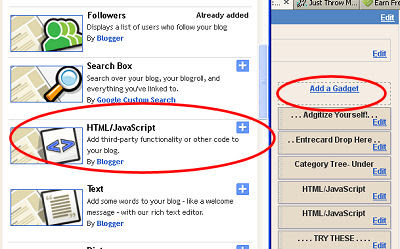
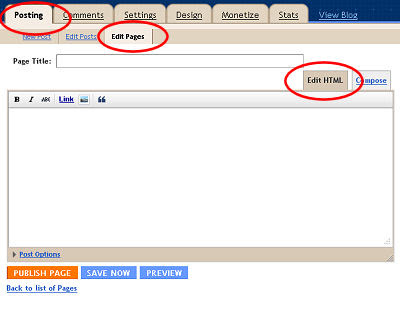
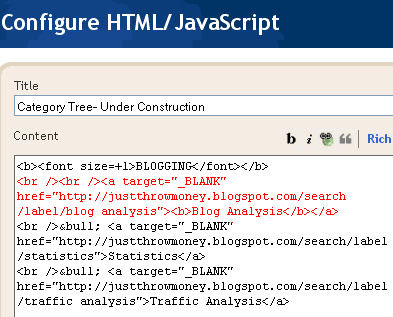
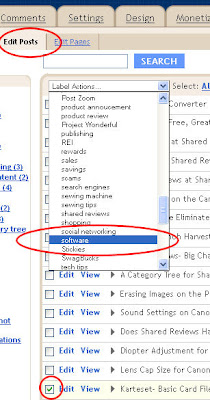 First, you need to mark all the posts to which you want to apply the existing label.
First, you need to mark all the posts to which you want to apply the existing label.
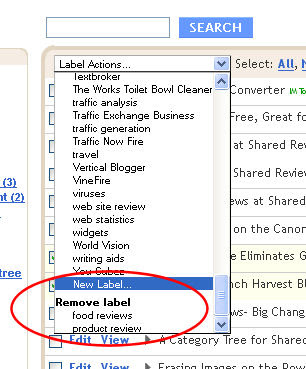
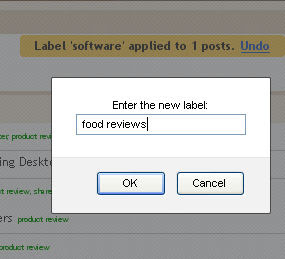
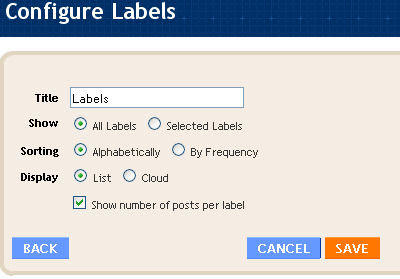
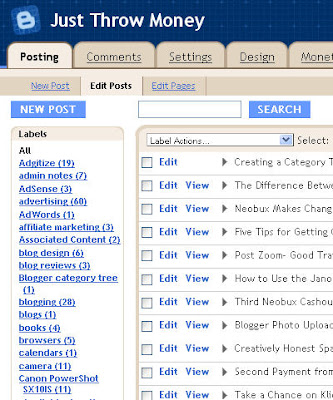
 I am creating a tutorial series on how to build a category tree on Blogger/ Blogspot blogs. Since it has several parts, I'm presenting an index to the sections. Not all links will be live until the series is complete.
I am creating a tutorial series on how to build a category tree on Blogger/ Blogspot blogs. Since it has several parts, I'm presenting an index to the sections. Not all links will be live until the series is complete.
 Have you wondered when you should use the search box, and when you should click on a label or an entry in a tag cloud? Which one will give you better results when you are trying to find something on a Blogger/ Blogspot blog?
Have you wondered when you should use the search box, and when you should click on a label or an entry in a tag cloud? Which one will give you better results when you are trying to find something on a Blogger/ Blogspot blog?
 The other sorting choice available to readers is to click on a label. All the posts which carry that label will be presented. There are four ways bloggers may show labels:
The other sorting choice available to readers is to click on a label. All the posts which carry that label will be presented. There are four ways bloggers may show labels:





